The My Scripts button on Rehearsal® Pro leads you to the screen that allows you to manage and edit the information about your scripts, and access them to record scenes for rehearsal.
Here’s a video that explores all you can do with My Scripts:
My Scripts’ features
Here’s what My Scripts looks like in normal selection mode:
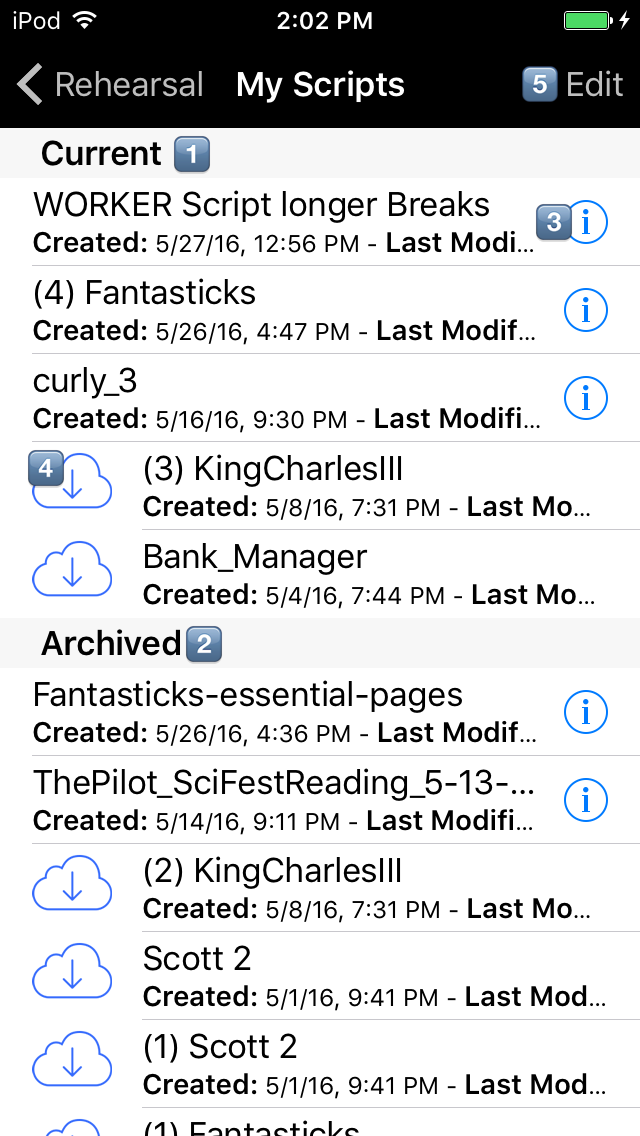
- The Current category: each script that are currently working with is listed here
- The Archived category: shows you scripts that you’ve moved and archived, usually after you’re finished working with them.
- The Information button: lets you review or edit that script’s Script Information page, listing details you’ve entered about the project the script
- The Cloud icon: lets you download the latest updates you’ve made to the script on other devices
- The Edit button: places you in edit mode, described below.
Here’s what My Scripts looks like in edit mode (after tapping the Edit button):
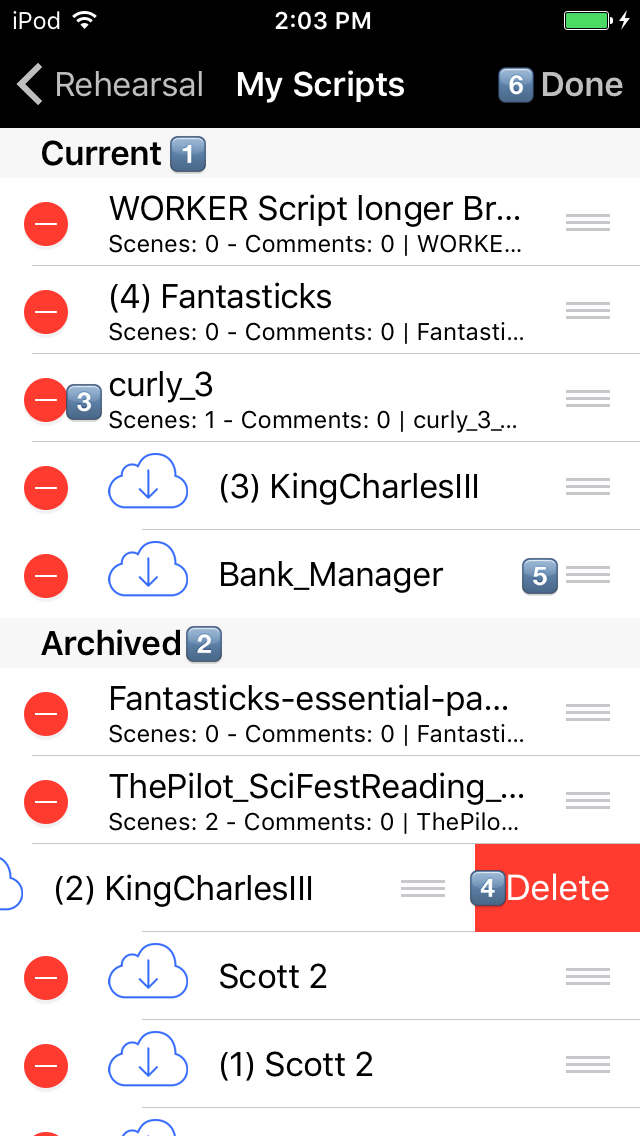
- The Current category: each script that are currently working with is listed here
- The Archived category: shows you scripts that you’ve moved and archived, usually after you’re finished working with them.
- The Select for deletion button: tapping on that “circle with a minus sign” slides open the Delete button.
- The Cloud icon: lets you download the latest updates you’ve made to the script on other devices
- The Delete button: lets you delete a script from your library, from either category.
- The Reorder thumb: tapping and dragging with this control lets you move a script from either category to the other.
- The Done button: tapping this button returns you to normal selection mode.