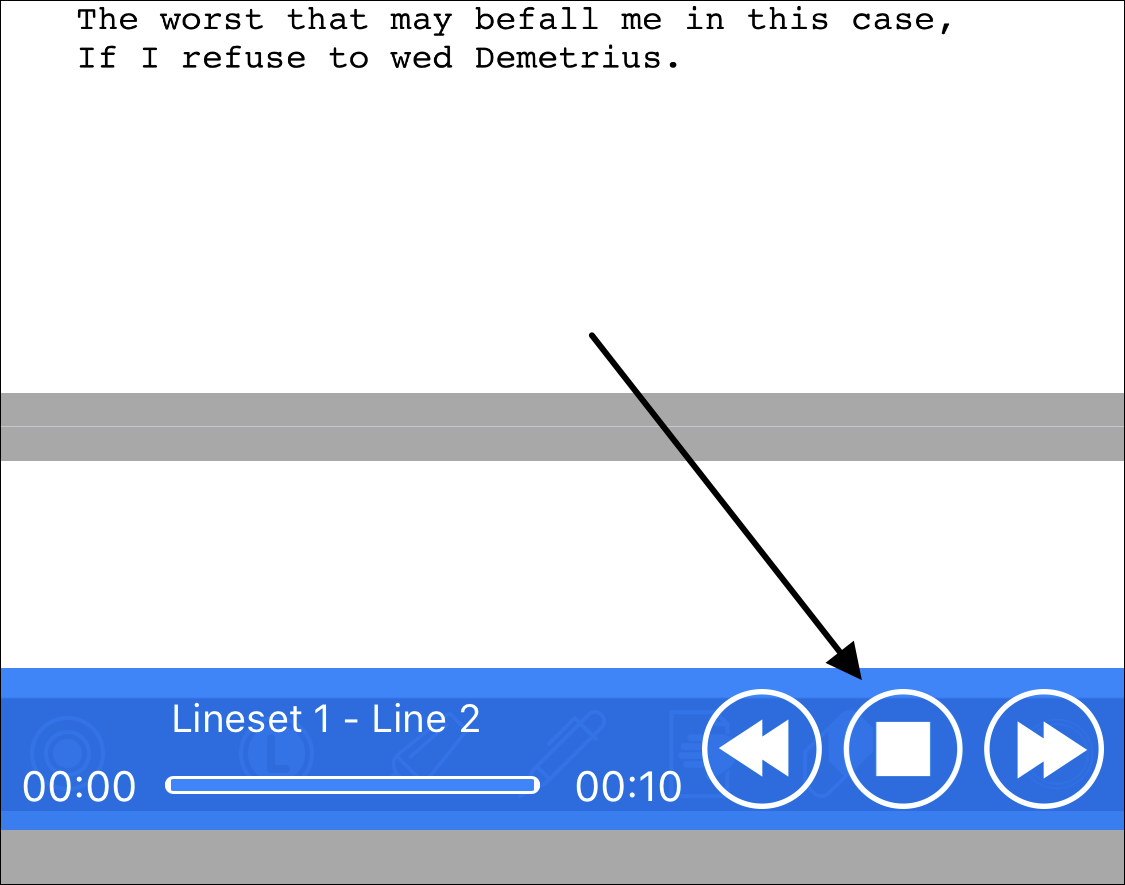As a review, with Linesets you record each of your lines, and each of your scene partners’ lines, individually (as opposed to the entire scene).
Review the previous lesson if you jumped to this one, so you know how Linesets are recorded and played back, as well as how each line is enabled or disabled for playback. Here’s the link to that help page:
https://help.rehearsal.pro/how-to-record-and-rehearse-with-linesets/
Your finished Linesets are then collections of individually recorded lines, both yours and your scene partners, and are individually played back, enabled, re-arrangeable, replaceable, and editable. To play back each enabled line in your Lineset as you work through the scene, you just tap anywhere on the screen to play the next line. Once that line plays, the next line is then immediately ready to play, again by tapping anywhere on your screen.
Now, let’s see how to use Linesets as your “reader” when doing a self-tape (note that you’ll need a camera or other device to record your scene, and whatever device you have Rehearsal® Pro on to play back the lines in your Lineset). Use the following process:
- Record your Lineset for the scene you want to record, and use the Lineset to memorize your lines. Record both your lines and your scene partners’ lines for the memorization.
- When you’re ready to do your self-tape, open the Lineset to reveal the list of your recorded lines by tapping on the Lineset’s name, and then disable each of your lines in the Lineset’s playback function by tapping on the check mark next to your lines. Leave your scene partners’ lines enabled. This will allow you to play back the scene, without playing back your lines.
- Engage Do Not Disturb on your device, so you won’t be interrupted during your audition/work.
- Lower the brightness level on your device, so you won’t be adding any additional light source to your video recording.
- Place your device off-screen, where you can easily tap on the screen of the device as you shoot your scene.
- Tap on the play button to the right of your Lineset’s name:
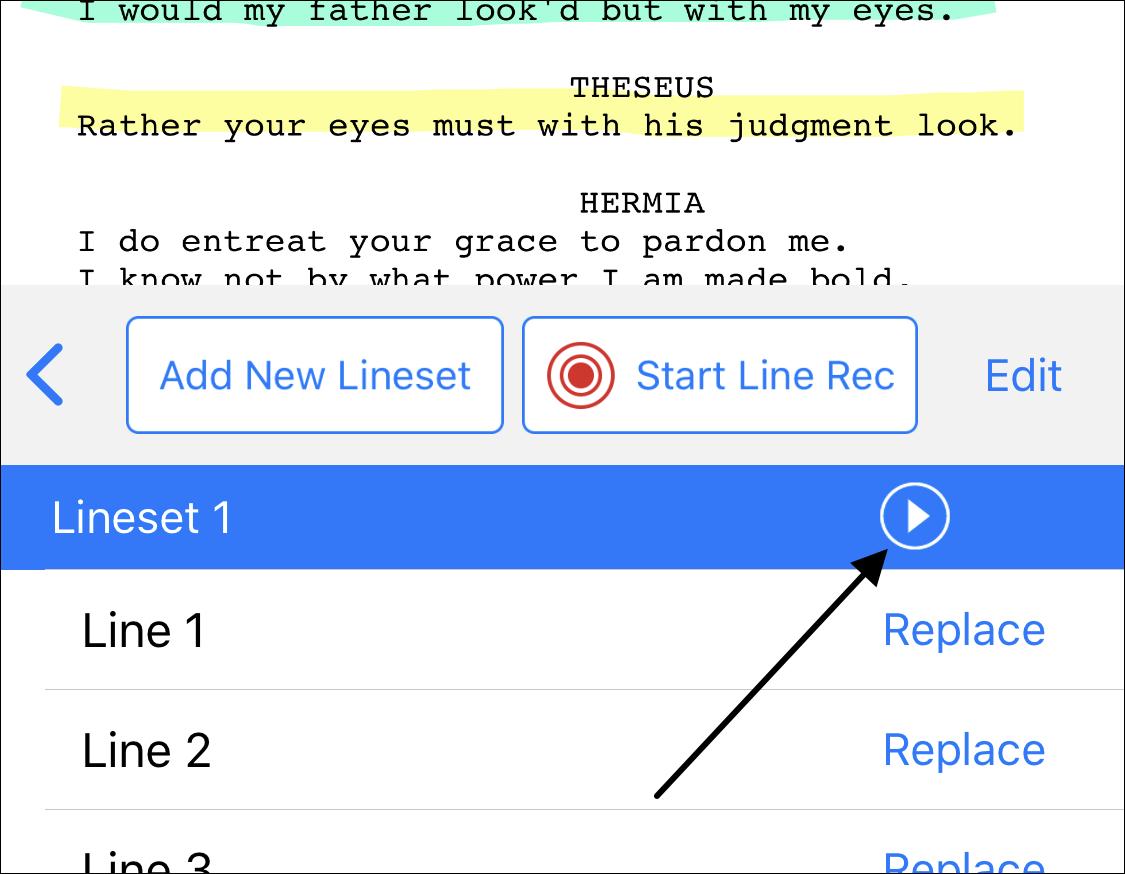
- Shoot a couple of lines as a test. Adjust the playback volume on your device, so that it sounds as though your “reader” is not as close to the microphone as you are, mimicking the effect of being in a live casting office with the reader across the room from you.
- Shoot your self-tape, tapping anywhere on the screen of your device to play the next line. Once that line is played, Rehearsal® Pro will pause and wait for you to tap it again for the next line.
- Rehearsal® Pro will return to the first line once it plays the last line of the scene, so you can immediately record another take (if you want to).
- Once you’re finished rehearsing with the Lineset, tap on the Stop button on the playback interface.